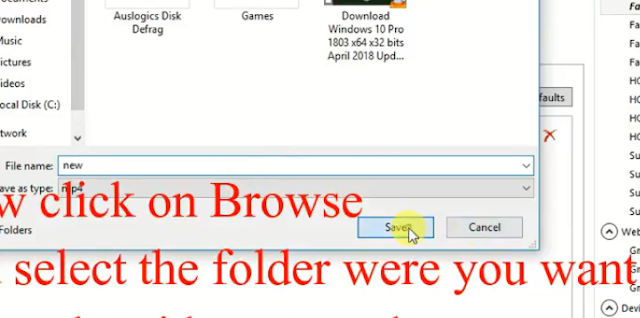If you have a good quality video but the size of the video is very large then you can decrease the size of a video without changing its quality easily.
For example, if the size of the video is 35MB then you can convert the size to 5 MB without changing its quality.
So if you also want to decrease the size of a video without changing the quality then follow the method below.
1) So first you have to download " HandBrake " software, you can download it from the link below.
Click here to download HandBrake
2) Now after downloading, install the software installation method is normal as the other software.
3) Now after installing, run the software.
4) Now click on the " Open single Video " button.
5) Now select the video of which you want to change the size, I am selecting the 35MB video.
6) Select " Web optimized " then go to the " Picture " tab and under the " cropping " section, select " custom " and type 0 in all the boxes as shown in the pic below.
7) Now go to the " video " tab and under quality, select " constant quality " change it to 25 you can do more but 25 is better, as shown in the pic below.
7) Now go to the " Audio " tab and change the bitrate to " 128 " you can also select 96 to decrease size but 128 is ok.
8) Now click on the browse button and select the destination where you want to save the video.
9) Now click on the " start encode " button to start converting the video.
10) Now wait for it to complete.
11) Now after completing, you can see in the pic below the 35MB size video converted to 5MB.
12) In the same way you can also decrease your large-size video to a small one without changing the quality of the video.
You can also watch the video below on how to decrease the size of the video without changing its quality:-
Decrease the size of the video
1) So first you have to download " HandBrake " software, you can download it from the link below.
Click here to download HandBrake
2) Now after downloading, install the software installation method is normal as the other software.
3) Now after installing, run the software.
4) Now click on the " Open single Video " button.
5) Now select the video of which you want to change the size, I am selecting the 35MB video.
6) Select " Web optimized " then go to the " Picture " tab and under the " cropping " section, select " custom " and type 0 in all the boxes as shown in the pic below.
7) Now go to the " video " tab and under quality, select " constant quality " change it to 25 you can do more but 25 is better, as shown in the pic below.
7) Now go to the " Audio " tab and change the bitrate to " 128 " you can also select 96 to decrease size but 128 is ok.
8) Now click on the browse button and select the destination where you want to save the video.
9) Now click on the " start encode " button to start converting the video.
10) Now wait for it to complete.
11) Now after completing, you can see in the pic below the 35MB size video converted to 5MB.
12) In the same way you can also decrease your large-size video to a small one without changing the quality of the video.
You can also watch the video below on how to decrease the size of the video without changing its quality:-
So this is the way to decrease the size of the video.
If you have any problem then you can ask in the comments section below, if you like this article then also share this with your friends on your social sites.