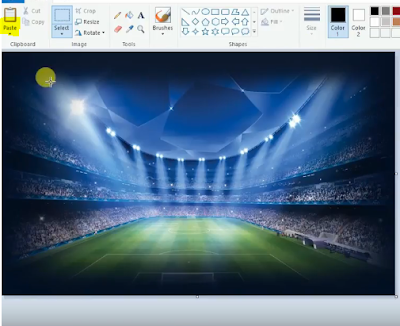Changing the background of a photo using Photoshop is the easiest way of changing the background of a photo.
But some users don't know how to use Photoshop or they don't like to buy professional editing software like Photoshop.
So today in this article we are going to show you how to change the background of a photo using Paint in Windows which is available in every Windows.
So to change the background of a photo using Paint, Follow the Method Below.
1) So first open " Paint " in Windows, everyone now how to open it.
2) Now after you open Paint, click on the File tab on the top left and click on open.
3) Now select the Photo in which you want to change the background.
4) Now click on the selection and choose the transparent selection and then select " free-form selection ".
5) Now zoom the pic and hold the left click of the mouse and move the mouse around the body of which you are changing the background.
6) Now move the mouse pointer back to the same side where you start cutting and then click on the " Cut " button above.
7) Now after that, you can use an eraser to cut the unwanted parts easily.
8) Now go to select and then click on " Select All " and now after selecting all, click on the " cut " button.
9) Now again go to the file and open the background image you want to add.
10) After adding the image click on the paste button.
11) Now as you can see the background of the image has been changed successfully.
12) Now go to the " file " and click on " Save As "
13) Now type the name you like and then click Save.
14) Now the photo is saved with the new background.
If you didn't understand the above article then you can simply watch the video of how to change the background of a photo:-
So this is the way to change the background of a photo using Paint.
So to change the background of a photo using Paint, Follow the Method Below.
Change background of Photo using Paint
1) So first open " Paint " in Windows, everyone now how to open it.
2) Now after you open Paint, click on the File tab on the top left and click on open.
3) Now select the Photo in which you want to change the background.
4) Now click on the selection and choose the transparent selection and then select " free-form selection ".
5) Now zoom the pic and hold the left click of the mouse and move the mouse around the body of which you are changing the background.
6) Now move the mouse pointer back to the same side where you start cutting and then click on the " Cut " button above.
7) Now after that, you can use an eraser to cut the unwanted parts easily.
8) Now go to select and then click on " Select All " and now after selecting all, click on the " cut " button.
9) Now again go to the file and open the background image you want to add.
10) After adding the image click on the paste button.
11) Now as you can see the background of the image has been changed successfully.
12) Now go to the " file " and click on " Save As "
13) Now type the name you like and then click Save.
14) Now the photo is saved with the new background.
If you didn't understand the above article then you can simply watch the video of how to change the background of a photo:-
So this is the way to change the background of a photo using Paint.
If you have any then you can ask in the comments section below.
If you like this article then you also share it with your friends on your social sites.