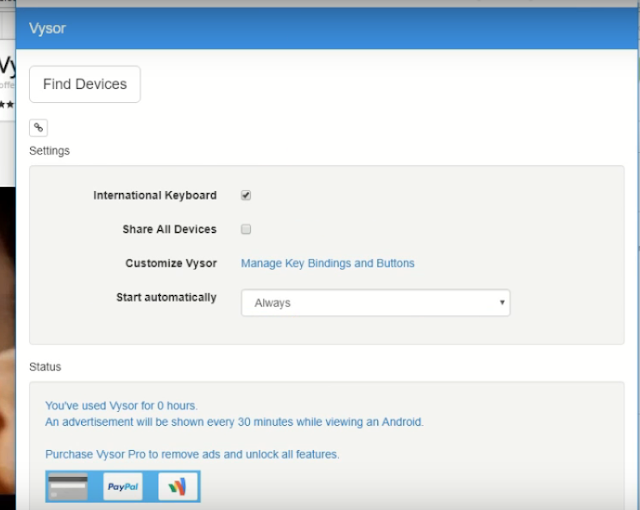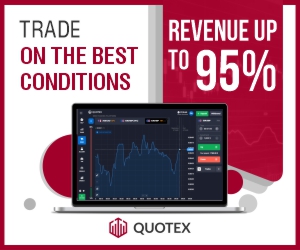You can mirror your Android screen to a PC without root.
Vysor is the program on Windows which allows you to mirror the Android screen to Windows.
Actually, Vysor is an extension available on Chrome Browsers so for that, you just need to install Google Chrome on your Windows.
So follow the method below to mirror the Android screen to Windows.
1) So first of all you have to enable USB Debugging options on your Android mobile, that go to the settings of your mobile then go to About and click 7 times on Build Number, then go back and open " developer options '', now scroll down and enable " USB Debugging " option.
2) Now you have installed the " Vysor " app on your Android Mobile you can find it from Play Store or click this link.
3) Now after installing the app, run Vysor and then go to your PC.
4) Now open google chrome on your Windows and visit this link Click here.
5) Now Install the Vysor app on your browser.
6) Now type chrome://apps on your browser and run the Vysor app
7) Now visor app will open.
8) Now connect your mobile to pc and '' click allow from this computer '' when ask.
9) Now then you can see in the pic below, your Android has been mirrored to PC successfully.
You can also watch the video below of how to mirror Android screen to PC:-
So this is the way to mirror the Android screen to the PC without root.
Mirror Android screen to Windows
1) So first of all you have to enable USB Debugging options on your Android mobile, that go to the settings of your mobile then go to About and click 7 times on Build Number, then go back and open " developer options '', now scroll down and enable " USB Debugging " option.
2) Now you have installed the " Vysor " app on your Android Mobile you can find it from Play Store or click this link.
3) Now after installing the app, run Vysor and then go to your PC.
4) Now open google chrome on your Windows and visit this link Click here.
5) Now Install the Vysor app on your browser.
6) Now type chrome://apps on your browser and run the Vysor app
7) Now visor app will open.
8) Now connect your mobile to pc and '' click allow from this computer '' when ask.
9) Now then you can see in the pic below, your Android has been mirrored to PC successfully.
You can also watch the video below of how to mirror Android screen to PC:-
So this is the way to mirror the Android screen to the PC without root.
If you have any questions then you can ask in the comments section below.
If you like these articles then share this with your friends on your social sites.