Windows 10 1809 updates have been released from Microsoft, as the update was stopped for 2 days by Microsoft after 2 or 3 days of release.
Because this update is deleting user's data but now Microsoft has fixed this problem and now you can safely update your Windows 10 to version 1809 ( Ocotober 2018 update ).
So there are 3 easy ways to update Windows 10 to version 1809 using any of these 3 ways you can update your Windows 10 to version 1809.
You can update your Windows 10 using three ways:-
1) Using the " Windows Update " in Windows 10 or Update assistant.
2) Using " Media creation tools "
3) Update using the official ISO.
You can easily update your Windows using the " Windows Update " in Windows 10. Just follow the steps below:-
1) First open settings on your Windows 10.
2) Now click on " Update and Security "
3) Now click on " Check for Updates "
If your update failed, try reading this Click here to fix all types of errors in Windows 10.
Now the update will start automatically and it will take a long time to complete depending on your internet speed. It will download and install the updates automatically, your Computer will restart automatically, after the restart it will take more than 30 to 40 minutes to complete.
You can also update your Windows 10 using the " Update Assistant ", just follow the steps below to update using the " Update Assistant ":-
1) So first visit this link Click here.
2) Now click on the " Update Now " button and it will start the download of " Windows update assistant "
3) Now run the tool and click on update now.
Now the update has been started, it will download and install the update automatically. It Will take a while to finish depending on your internet speed, it will restart your Windows automatically and after restarts, it will take 30 to 40 minutes to finish the installation.
2) Update using Media creation tool
Media creation is another easy way of updating Windows 10, this tool downloads the files of Windows 10 ISO and then updates it using that files.
You can update your Windows 10 using three ways:-
1) Using the " Windows Update " in Windows 10 or Update assistant.
2) Using " Media creation tools "
3) Update using the official ISO.
1. Update using Windows update or Update assistant
You can easily update your Windows using the " Windows Update " in Windows 10. Just follow the steps below:-
1) First open settings on your Windows 10.
2) Now click on " Update and Security "
3) Now click on " Check for Updates "
If your update failed, try reading this Click here to fix all types of errors in Windows 10.
Now the update will start automatically and it will take a long time to complete depending on your internet speed. It will download and install the updates automatically, your Computer will restart automatically, after the restart it will take more than 30 to 40 minutes to complete.
Using Update Assistant
You can also update your Windows 10 using the " Update Assistant ", just follow the steps below to update using the " Update Assistant ":-
1) So first visit this link Click here.
2) Now click on the " Update Now " button and it will start the download of " Windows update assistant "
3) Now run the tool and click on update now.
Now the update has been started, it will download and install the update automatically. It Will take a while to finish depending on your internet speed, it will restart your Windows automatically and after restarts, it will take 30 to 40 minutes to finish the installation.
2) Update using Media creation tool
Media creation is another easy way of updating Windows 10, this tool downloads the files of Windows 10 ISO and then updates it using that files.
So if you want to update other Windows 10 then you can simply use these files to update Windows 10 without an Internet connection.
In simple words, Media creation tools download the files of Windows 10 latest ISO and then you can use these files anytime or on any Windows to update the Windows 10.
So follow the steps below to update using the Media creation tool:-
1) First visit this link Click Here and now click on the " download tool " button to start the download of the Media creation tool.
2) Now run this tool.
3) Now this will start the downloading progress.
4) After downloading they will ask you to create a bootable USB or burn it to DVD.
5) You can choose the way you like, you can also find the folder with a file of the ISO, just go to that folder on your Windows drive and run the setup.exe.
6) Now the setup will confirm everything like enough space on your PC or ask you to keep personal files just select keep personal files and app you can see in the pics below, and then finally click on install button.
7) Now wait for it to complete and then your Windows will restart automatically.
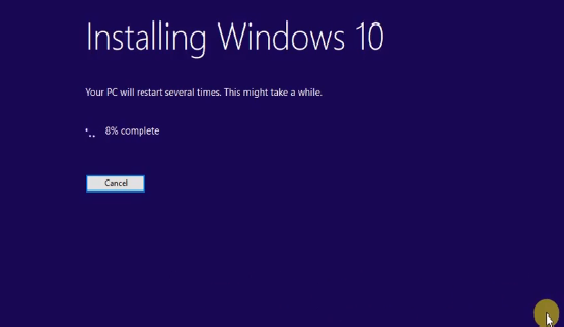
1) First visit this link Click Here and now click on the " download tool " button to start the download of the Media creation tool.
2) Now run this tool.
3) Now this will start the downloading progress.
4) After downloading they will ask you to create a bootable USB or burn it to DVD.
5) You can choose the way you like, you can also find the folder with a file of the ISO, just go to that folder on your Windows drive and run the setup.exe.
6) Now the setup will confirm everything like enough space on your PC or ask you to keep personal files just select keep personal files and app you can see in the pics below, and then finally click on install button.
7) Now wait for it to complete and then your Windows will restart automatically.
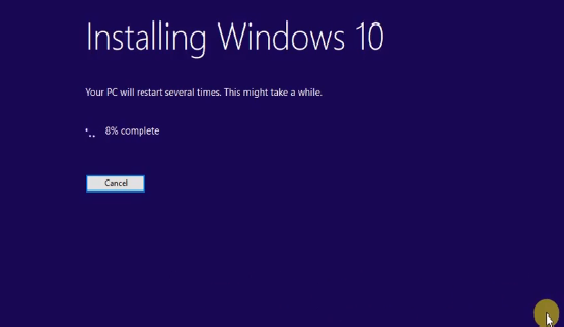
8) Now after restarts, it will start installing version 1809 will take 30 to 40 minutes to complete, and during this installation, your PC will restart several times.
After complete, your Windows will update to the latest version successfully.
This method of updating using the ISO is the same as updating using the Media creating tools.
After complete, your Windows will update to the latest version successfully.
3. Update using the ISO
This method of updating using the ISO is the same as updating using the Media creating tools.
But if you download the official ISO of Windows 10 from Microsoft then you can simply create a bootable USB, Burn the ISO on Disc.
So you can clean install Windows 10 1809 or directly can update your Windows using ISO by mounting the ISO file.
You can download Windows 10 latest ISO from the Microsoft Official site but if you are using Windows 10 and you want to download the official ISO of Windows 10 then you have to change your browser compatibility to download.
To download Windows 10 1809 ISO visit this page to know how to download Windows 10 1809 ISO
After downloading the ISO of Windows 10 1809, you can simply update your Windows 10 using the ISO by mounting it or can clean install it by creating the bootable USB or Disc.
After downloading the ISO using this method Click here then follow the steps below to update to Windows 10 1809:-
1) First right click on the ISO file and click on Mount.
2) Now the mount folder will open automatically or simply go to This PC and open the mounted ISO.
3) Now just run the " Setup.exe "
Now do the same things we showed you in the 2nd method of media creation tool.
After downloading the ISO of Windows 10 1809, you can simply update your Windows 10 using the ISO by mounting it or can clean install it by creating the bootable USB or Disc.
How to update to Windows 1809 using the ISO
After downloading the ISO using this method Click here then follow the steps below to update to Windows 10 1809:-
1) First right click on the ISO file and click on Mount.
2) Now the mount folder will open automatically or simply go to This PC and open the mounted ISO.
3) Now just run the " Setup.exe "
Now do the same things we showed you in the 2nd method of media creation tool.
Just run the setup and wait for it to complete, after it's complete your Windows will restart automatically and after the restarts, you have to wait 30 to 40 minutes to complete the update.
Your Windows will restart several times during the installation.
So after that, your Windows will be updated to Windows 10 1809 successfully.
You can also watch this video below of how to update Windows 10 to version 1809:-
You can also watch this video below of how to update Windows 10 to version 1809:-
So these all are the three methods to update Windows 10 to version 1809.
If you have any problem then you can ask in the comments section below. Hope this article will help you.

















