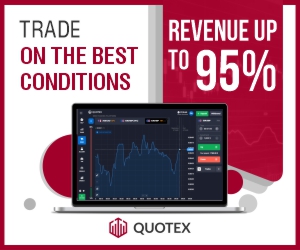How to Open Administrator Account in Windows
An administrator account is very important where you didn't need any permissions.
Administrator Account is the account where every permission is allowed.
If you are installing something in your account and that need permission, then you can do this installation in the administrator account.
You Need to open an administrator account manually Using Command Prompt.
1) First of all run command prompt.
2) Open " Search " on your Windows and type " Command Prompt " and then right-click on it and click " run as administrator ".
3) then type " net user administrator /active: yes " and press enter.
now the " command completed successfully " will appear.
4) Now log out or click switch user and then you can run the Administrator account.
5) To Close the account, open cmd again and type this " net user administrator /active: no " and press enter. Now the admin account will off.
You can also watch that video below of how to enable the hidden Administrator account on Windows:-
Open administrator account
1) First of all run command prompt.
2) Open " Search " on your Windows and type " Command Prompt " and then right-click on it and click " run as administrator ".
3) then type " net user administrator /active: yes " and press enter.
now the " command completed successfully " will appear.
4) Now log out or click switch user and then you can run the Administrator account.
5) To Close the account, open cmd again and type this " net user administrator /active: no " and press enter. Now the admin account will off.
You can also watch that video below of how to enable the hidden Administrator account on Windows:-
So this is the way to open an Administrator account in Windows, if you have any questions then you can ask in the comments section below. Hope this will help you.