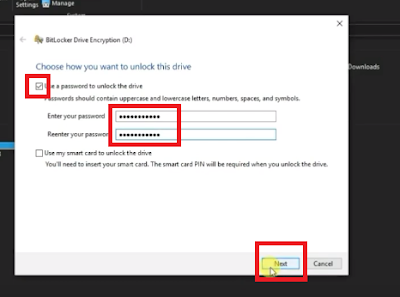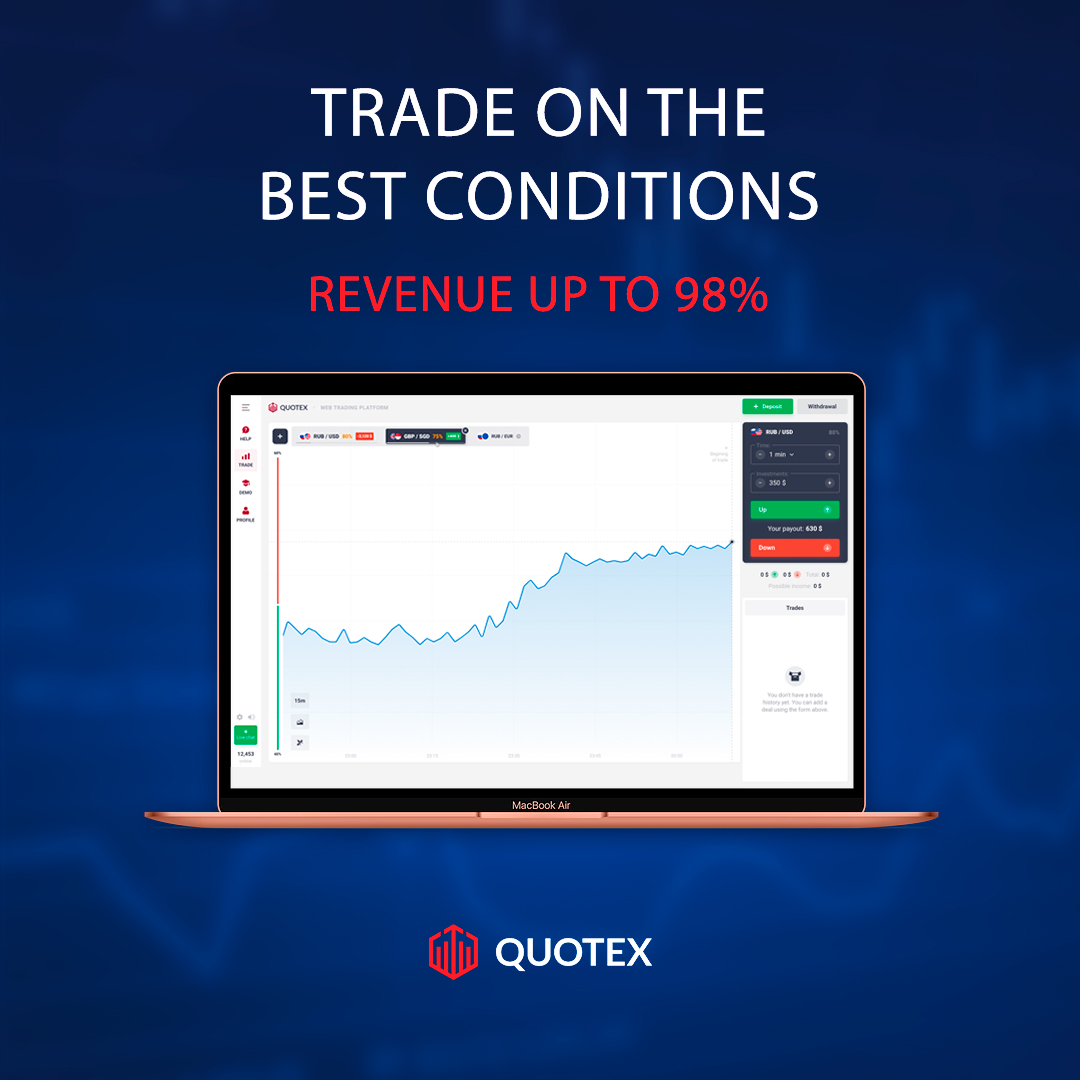You can create a password for your USB Flash drive, so no one can access your data on your USB flash drive without entering the password.
So if you want to add some important data to your USB Flash and want to protect them with the password, then you can easily create the password for your USB using Bitlocker.
Bitlocker is already available on your Windows, in this article I am going to show you using Windows 10 but you can use Windows 7 or Windows 8 as well to lock your USB.
Note:- The following method is done in Windows 10, you can use Windows 8 or Windows 7 with the same method.
1) First of all insert your USB drive on PC and open " This PC " in Windows 10 or " My Computer " in Windows 8 or less.
2) Now ' right click ' on the USB drive and click on " Turn on BitLocker "
3) Now check the first one and then create the password.
4) Now save a recovery file, so if you ever forgot your password then you can recover it from this file, after saving click on next.
5) Now select the first one and click next.
6) Now select the second one here and then click on next.
7) Now click on " start encrypting "
8) Now the encryption process has started and it will take some time, depends on the size of the files on your USB drive.
9) Now after complete, your USB has been locked with a password successfully.
10) Now remove your USB and re-insert it
11) Now as you can see in the pic below, you have to enter the password to access it.
So in this way you can lock your USB with a Password. If you want to remove the BitLocker from your USB then follow the method below.
How to remove the password from USB
So using the above method, you can set a password for your USB using Bitlocker, So if you want to remove the Bitlocker from your USB then follow the steps below:-
1) First insert your USB and enter the password.
2) Now right click on your flash drive and click on " Manage Bitlocker "
3) Nowhere select the last option of " Turn off Bitlocker "
4) Now click on " Turn off BitLocker "
5) And now wait for it to complete.
6) Now after it's complete, you can see your USB back to normal.
So this is the way to create a password for your USB flash drive, if you have any problem then you can ask in the comments section below.
Lock USB Flash drive with Password
To lock your drive with a password, then follow the steps below:-Note:- The following method is done in Windows 10, you can use Windows 8 or Windows 7 with the same method.
1) First of all insert your USB drive on PC and open " This PC " in Windows 10 or " My Computer " in Windows 8 or less.
2) Now ' right click ' on the USB drive and click on " Turn on BitLocker "
3) Now check the first one and then create the password.
4) Now save a recovery file, so if you ever forgot your password then you can recover it from this file, after saving click on next.
5) Now select the first one and click next.
6) Now select the second one here and then click on next.
7) Now click on " start encrypting "
8) Now the encryption process has started and it will take some time, depends on the size of the files on your USB drive.
9) Now after complete, your USB has been locked with a password successfully.
10) Now remove your USB and re-insert it
11) Now as you can see in the pic below, you have to enter the password to access it.
So in this way you can lock your USB with a Password. If you want to remove the BitLocker from your USB then follow the method below.
How to remove the password from USB
So using the above method, you can set a password for your USB using Bitlocker, So if you want to remove the Bitlocker from your USB then follow the steps below:-
1) First insert your USB and enter the password.
2) Now right click on your flash drive and click on " Manage Bitlocker "
3) Nowhere select the last option of " Turn off Bitlocker "
4) Now click on " Turn off BitLocker "
5) And now wait for it to complete.
6) Now after it's complete, you can see your USB back to normal.
So this is the way to create a password for your USB flash drive, if you have any problem then you can ask in the comments section below.