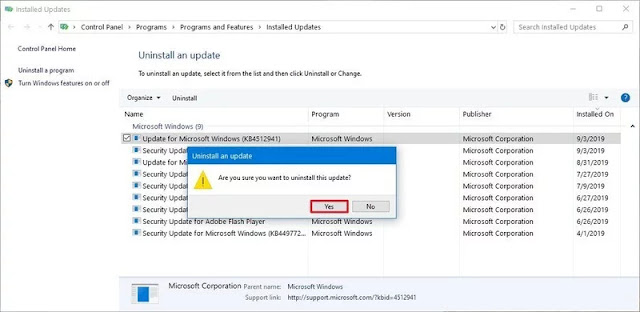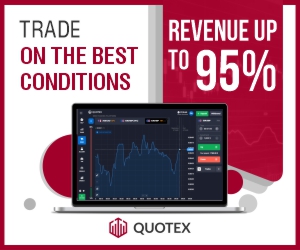After installing the KB4512941 update on Windows 10, Search in Windows is not working and also using very high CPU when you check using Task Manager, you can see 25% of CPU Usage in Cortana search.
This is is a bug in the KB4512941 update and to fix this problem we have to uninstall the KB4512941 update from Windows 10.
To Uninstall the KB4512941 update from Windows, then follow the steps below:-
1) Open Settings.
2) Now go to the Update and Security tab.
3) Now click on Windows Update.
4) Now click on View Update History.
5) Now click on Uninstall Update option.
6) Now, select "Update for Microsoft Windows (KB4512941)"
7) Now click on Uninstall button.
8) Now click on Yes and wait for it to Uninstall.
9) Now click on Restart.
Now after restarts, you can see the search will be working fine and also didn't using the high CPU. Let us see when Microsoft will fix this problem. So in this way you can uninstall the KB4512941 Update. If you still have any questions then you can ask me in the comment section below. Keep Visiting QasimTricks for the latest Updates.
Fix High CPU Usage by uninstalling KB4512941 update
To Uninstall the KB4512941 update from Windows, then follow the steps below:-
1) Open Settings.
2) Now go to the Update and Security tab.
3) Now click on Windows Update.
4) Now click on View Update History.
5) Now click on Uninstall Update option.
6) Now, select "Update for Microsoft Windows (KB4512941)"
7) Now click on Uninstall button.
8) Now click on Yes and wait for it to Uninstall.
9) Now click on Restart.
Now after restarts, you can see the search will be working fine and also didn't using the high CPU. Let us see when Microsoft will fix this problem. So in this way you can uninstall the KB4512941 Update. If you still have any questions then you can ask me in the comment section below. Keep Visiting QasimTricks for the latest Updates.