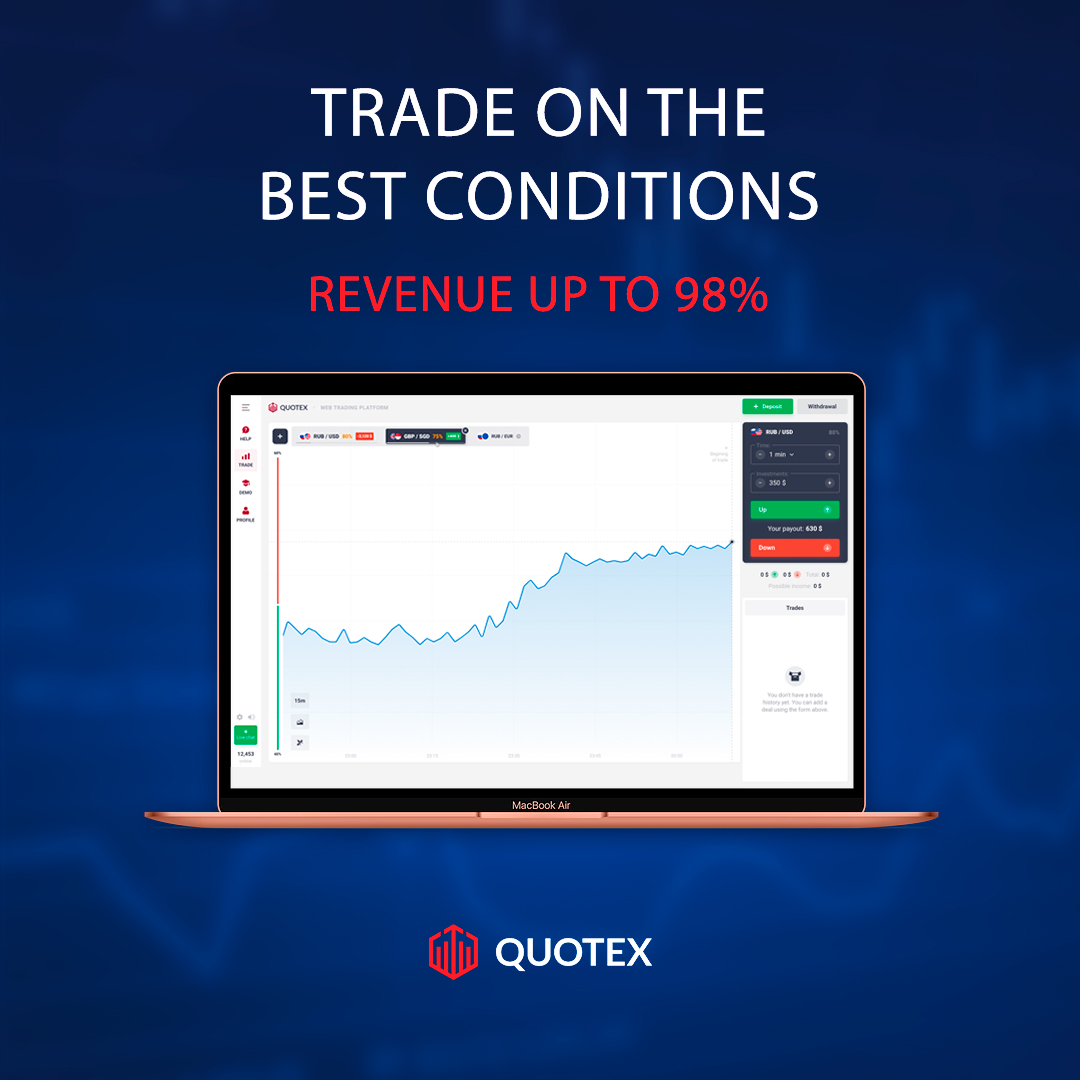|
| QasimTricks |
How to backup and restore Whatsapp chats and media on iPhone
Today in this post I am going to show you how you can create Whatsapp chats and media backup on your iPhone easily.This is the easiest method to create the backup of Whatsapp chats and media on iPhone (iOS).
There are two easy methods to create the Whatsapp chats backup, the first method I am going to show you is the most popular which is using the iCloud drive, using the iCloud drive you can create a backup of your Whatsapp chats and can restore it at any time you want.
There are two easy methods to create the Whatsapp chats backup, the first method I am going to show you is the most popular which is using the iCloud drive, using the iCloud drive you can create a backup of your Whatsapp chats and can restore it at any time you want.
And the second method is without using the iCloud, those who don't like the iCloud backup method then they can use the second method which is a really working method to create a backup of Whatsapp chats and media without t iCloud drive.
So to create the Whatsapp chats and media backup on iPhone (iOS) with iCloud or without iCloud, then follow the methods below.
So first of all turn on the iCloud for Whatsapp from the settings, then you can create the Whatsapp chats and media backups.
To turn on the iCloud for Whatsapp, follow the steps below:-
1. First of all open Settings on your mobile.
2. Now click on the Apple ID banner.
3. Now click on iCloud.
4. Now scroll down to the bottom.
5. Now find Whatsapp there and turn on the iCloud access, turn it on to the green.
Now you have successfully turned on the iCloud access for Whatsapp. Now follow the method below to create Whatsapp chats and media backup to iCloud.
Now follow the method below to create the Whatsapp chats and media backups to iCloud:-
1. Open Whatsapp on your mobile.
2. Now go to the settings of your Whatsapp from the top right corner gear icon.
3. Now go to the Chats tab.
4. Now click on the Chat backup.
5. Now click on Back Up Now and then your Whatsapp chats will start uploading to iCloud.
6. Also you can create the auto backup for your Whatsapp as well by clicking on the Auto Backup, there click on the backup frequency and select the one Daily, Weekly, or Monthly.
7. Now in the Chat Backup tab, make sure to select Include videos as well if you want to backup media of your Whatsapp as well.
Now in this way you can create Whatsapp chats and media backups. To know how to restore from the backups then follow the method below.
To restore your Whatsapp chats and media to Whatsapp if you reinstall the Whatsapp on your iPhone (iOS) or if you are using the new iPhone (iOS), then follow the steps below:-
1. First of all open Whatsapp on your Mobile.
2. Now sign in to Whatsapp using your number.
3. Now after you enter the Whatsapp SMS code, then on the next page they will ask you to restore it.
4. Before signing up make sure you turned on the iCloud for Whatsapp like we did in the 1st method above.
5. Now click on the Restore Chat History button.
6. Now click on Done after you see the Chat history Restored.
7. Now click on Continue.
So in this way you can create and restore the Whatsapp chat and media on Whatsapp in iPhone (iOS) devices using the iCloud method.
If you don't like the iCloud method then, you can try the 2nd method below to create Whatsapp data backup without the iCloud.
So if you don't like to upload your Whatsapp data backup to iCloud then in this method I will show you another way of creating the Whatsapp backup, which is without using the iCloud. So this is the only working method to create Whatsapp chat backup without using the iCloud.
So we will use iTunes to create the backup of Whatsapp data. So follow the method below.
To create the Whatsapp data backup using iTunes, then follow the steps below:-
1. First of connecting your iPhone to your PC.
2. Now make sure you have iTunes installed on your PC.
3. Now open iTunes.
4. Now go to the File
5. Now click on Devices
6. Now select Backup
7. Now wait for it to create the backup
It will backup your iPhone data including the Whatsapp chats and media as well.
So to restore the Whatsapp chats and media to your new iPhone, then follow the steps below:-
1. Connect your iPhone to your PC.
2. Now open iTunes.
3. Now you will get the prompted to set it up.
4. Now select the option Restore from iTunes Backup.
5. Now wait for it to complete.
6. Now your old Whatsapp chats and media have been restored as well.
7. Now login to your Whatsapp account.
8. Then they will ask you to restore your previous chats.
9. Then click on OK.
10. Now your all chats have been restored.
So in this way you can create and restore the Whatsapp chats and media backup using iTunes.
So these are the two methods to create Whatsapp chats and media backup of Whatsapp on iPhone.
So to create the Whatsapp chats and media backup on iPhone (iOS) with iCloud or without iCloud, then follow the methods below.
Method 1: Create Whatsapp Data Backup using iCloud
So first of all turn on the iCloud for Whatsapp from the settings, then you can create the Whatsapp chats and media backups.
Turn on iCloud for Whatsapp
To turn on the iCloud for Whatsapp, follow the steps below:-
1. First of all open Settings on your mobile.
2. Now click on the Apple ID banner.
3. Now click on iCloud.
4. Now scroll down to the bottom.
5. Now find Whatsapp there and turn on the iCloud access, turn it on to the green.
Now you have successfully turned on the iCloud access for Whatsapp. Now follow the method below to create Whatsapp chats and media backup to iCloud.
Backup Whatsapp data to iCloud
Now follow the method below to create the Whatsapp chats and media backups to iCloud:-
1. Open Whatsapp on your mobile.
2. Now go to the settings of your Whatsapp from the top right corner gear icon.
3. Now go to the Chats tab.
4. Now click on the Chat backup.
5. Now click on Back Up Now and then your Whatsapp chats will start uploading to iCloud.
6. Also you can create the auto backup for your Whatsapp as well by clicking on the Auto Backup, there click on the backup frequency and select the one Daily, Weekly, or Monthly.
7. Now in the Chat Backup tab, make sure to select Include videos as well if you want to backup media of your Whatsapp as well.
Now in this way you can create Whatsapp chats and media backups. To know how to restore from the backups then follow the method below.
How to restore Whatsapp data from iCloud
To restore your Whatsapp chats and media to Whatsapp if you reinstall the Whatsapp on your iPhone (iOS) or if you are using the new iPhone (iOS), then follow the steps below:-
1. First of all open Whatsapp on your Mobile.
2. Now sign in to Whatsapp using your number.
3. Now after you enter the Whatsapp SMS code, then on the next page they will ask you to restore it.
4. Before signing up make sure you turned on the iCloud for Whatsapp like we did in the 1st method above.
5. Now click on the Restore Chat History button.
6. Now click on Done after you see the Chat history Restored.
7. Now click on Continue.
So in this way you can create and restore the Whatsapp chat and media on Whatsapp in iPhone (iOS) devices using the iCloud method.
If you don't like the iCloud method then, you can try the 2nd method below to create Whatsapp data backup without the iCloud.
Method 2: Create Whatsapp data backup without iCloud
So if you don't like to upload your Whatsapp data backup to iCloud then in this method I will show you another way of creating the Whatsapp backup, which is without using the iCloud. So this is the only working method to create Whatsapp chat backup without using the iCloud.
So we will use iTunes to create the backup of Whatsapp data. So follow the method below.
Creating Whatsapp data backup using iTunes
To create the Whatsapp data backup using iTunes, then follow the steps below:-
1. First of connecting your iPhone to your PC.
2. Now make sure you have iTunes installed on your PC.
3. Now open iTunes.
4. Now go to the File
5. Now click on Devices
6. Now select Backup
7. Now wait for it to create the backup
It will backup your iPhone data including the Whatsapp chats and media as well.
Restore Whatsapp data using iTunes
So to restore the Whatsapp chats and media to your new iPhone, then follow the steps below:-
1. Connect your iPhone to your PC.
2. Now open iTunes.
3. Now you will get the prompted to set it up.
4. Now select the option Restore from iTunes Backup.
5. Now wait for it to complete.
6. Now your old Whatsapp chats and media have been restored as well.
7. Now login to your Whatsapp account.
8. Then they will ask you to restore your previous chats.
9. Then click on OK.
10. Now your all chats have been restored.
So in this way you can create and restore the Whatsapp chats and media backup using iTunes.
So these are the two methods to create Whatsapp chats and media backup of Whatsapp on iPhone.
If you still have any questions then you can ask me in the comment section below. Keep visiting QasimTricks for more content like this.