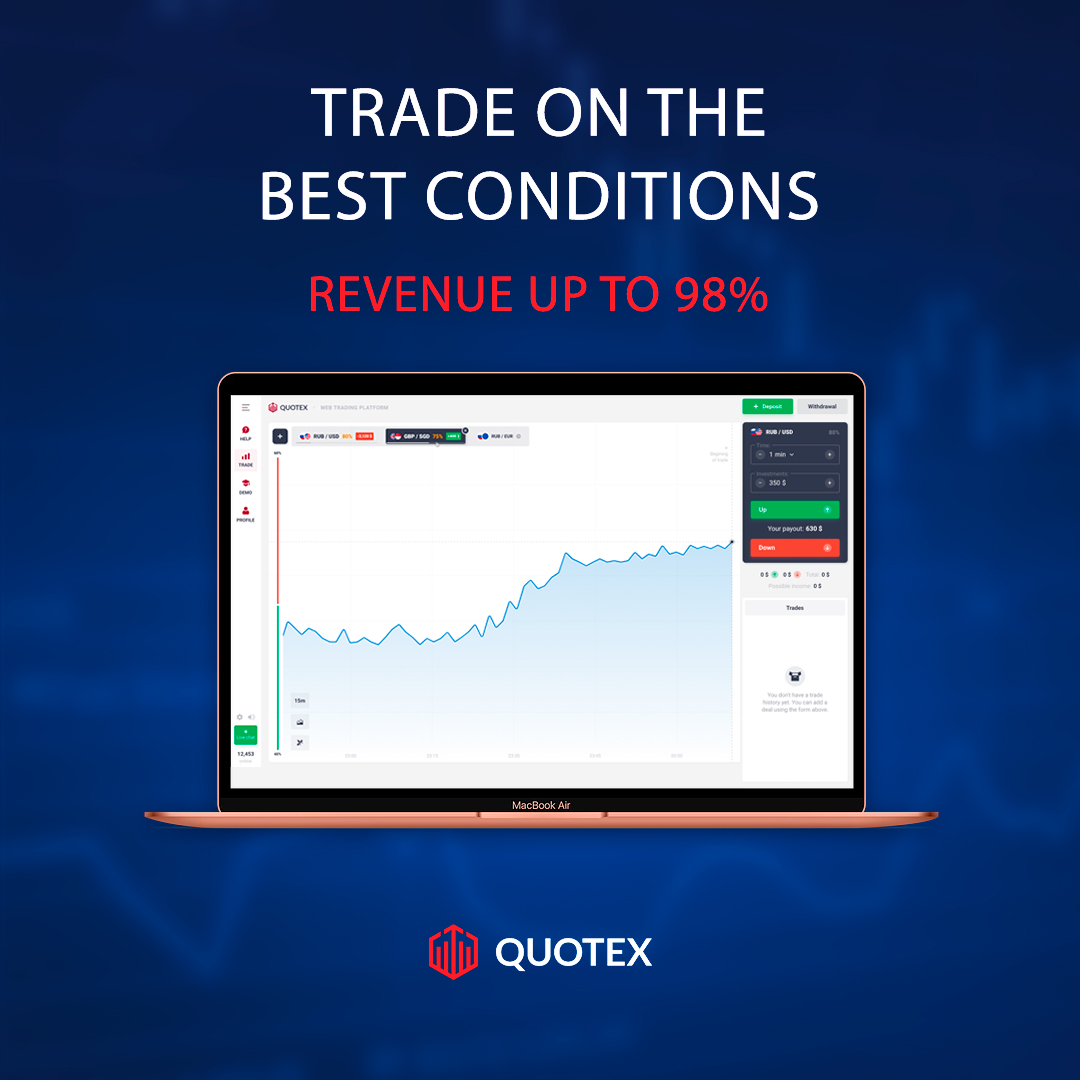Download and Install Windows 11 Insider Preview
In this post, we'll show you how you can download and install the Windows 11 insider preview right now.
Windows 11 Insider preview is now officially available and you can now use the insider preview version of Windows 11 to test its features before the official release of Windows 11.
You don't have to wait until the end of the year or early next year, you can get it right at this moment.
Microsoft just recently made an insider build available and to be able to get it you have to be a windows insider.
But the good news is anyone can become a windows insider.
And we'll also show you how you can sign up for the program right now.
Join Windows Insider Program for Windows 11
First off we have to become a Windows Insider and as an insider, you get to see things before the general public.
This way you can test things out you can provide feedback and it helps Microsoft polish the product before releasing it.
To become a windows insider, then follow the steps below:
1. Open "Settings" on your Windows 10.
2. Go to the "Update & Security" tab.
3. Now click on "Windows Insider Programme".
4. Click on "Get Started" and then click on "Link an account".
5. This will open up another screen where you can choose the Microsoft account that you want to use in the insider program.
6. After sign in, you will be asked to select the channel Dev, Beta, and Release preview.
7. Select "Dev Channel" if you want to install Windows 11.
8. Now click on Confirm.
9. Then restart your PC.
10. After restart, come back to the Windows insider program and you can see the dev channel already selected.
11. You can change the channel by clicking on it.
Note: If you want to get windows 11 right now you'll need to opt into the dev channel. In the dev channel, you get to see all of the latest new functionality first.
12. Once you select dev channel, click on Windows Update and then check for updates.
13. Right there you'll see that it's now downloading the windows 11 insider preview.
14. Once it finishes downloading it'll start the install process.
15. Once the install finishes, click on restart now.
Note: After restart, it will take some time to update to Windows 11.
16. And after updating, then you'll have the latest version of Windows 11 installed.
And in this way, you can simply install the latest Windows 11 Insider preview on your PC.
Windows 11 Minimum System Requirements
Below check out the minimum requirements for Windows 11:
For complete details, check out these Windows 11 system requirements.
Should you Install Windows 11 Insider Preview?
This is just an insider preview of Windows 11 not the official release of Windows 11.
This preview build of Windows 11 is just for testing the Windows 11 features just before its release.
If you like to use Windows 11 features before its release then you can install this Insider preview of Windows 11 on your PC.
But if you want to use the full features of Windows 11, then I recommend you to wait for its official release so you can enjoy all the features of Windows 11.
But you have to wait until the end of the year or early next year for the release of Windows 11.
Whenever Windows 11 releases, then we'll directly give you an update about that.
So make sure to keep visiting Qasim Tricks to stay updated with the latest Windows 11 news and updates.