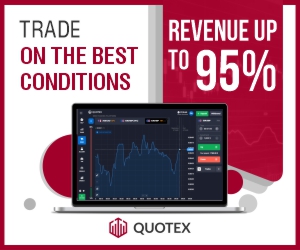How to Check Internet Speed on PC and Mobile
In this post, we'll show you how you can check the internet speed on your PC and Mobile.
You can check your Internet download speed and upload speed both very easily on both the PC and Mobile.
So follow the all methods below to know how easy is to check the Internet speed.
How to run an Internet Speed Test on PC?
To run the Internet speed test on your PC, then follow the steps below:
1. Open any browser on your PC.
2. Now visit any Speed test site like Speed Check.
3. Now just click on "Start Test".
4. Now you can see the Latency, Download speed, and Upload speed.
Note: An Ethernet connection is generally faster than a WiFi connection, so if you connect an Ethernet cable to your PC/Laptop and run the Speed Test then you can see the faster results.
How to check Internet Speed on Windows?
To check the Internet speed on your Windows, then make sure that you are connected to the Internet via Wi-Fi or Ethernet.
1. Open "Settings" on your Windows 10.
2. Now click on "Network & Internet".
3. Now scroll down and click on "Network and Sharing Centre".
4. Now click on "Change Adapter Settings" on the left.
5. Double click on your Network.
6. Now under "Speed" you can see them in the pic below, the speed is "216 MBps".
How to run Test on Mobile?
If you want to run the speed test on mobile, then follow the steps below:
1. Open any browser on your mobile like "Google Chrome".
2. Now visit any Speed Test site like Speed Check.
3. Now just click on the "Start Test" button.
4. And now you can see the result.
So in this way you can run the internet speed test on your PC and mobile.
If you still have any questions then you can ask in the comment section below.
Keep visiting Qasim Tricks to stay updated with the latest content like this.